Ta-da! SAM in Moodle help just for you!

Access Your Moodle Course
- Head to your Moodle home page and log in.
- Click the link for your course.
- Click any link to Cengage content to continue the registration process.
*Not sure where to click? Ask your professor or try a few. You'll know you've clicked the right one when you see the Cengage login screen.
Be sure to enable pop-ups!
Your course materials will open in a new tab or window, so you’ll need to ensure that pop-ups are enabled.
If your browser does not have pop-ups enabled, we can help fix that!
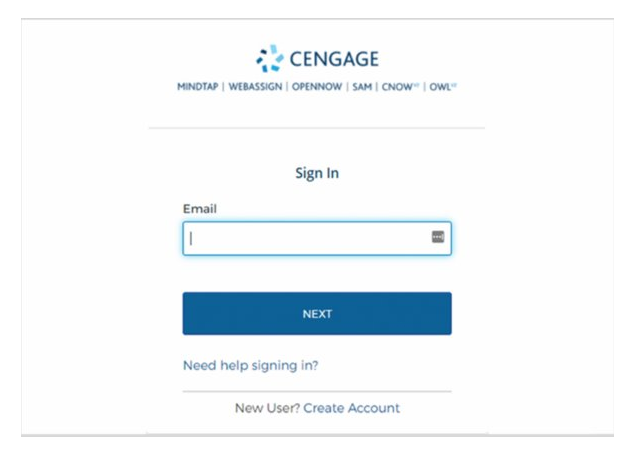
Log in to your account
If you already have a Cengage account, log in now. New to Cengage? Click “Create Account” and register now. We highly recommend using your school email address to register.
To verify your account, open the ‘Welcome to Cengage’ email you just received and click ‘Activate Cengage Account’ to set your password and complete the registration process. Be sure to use the same device and browser to create and verify your account.
*You might already have a Cengage account if you’ve used MindTap, OWLv2, SAM, WebAssign, another Cengage platform or Cengage eTextbook in a different course.
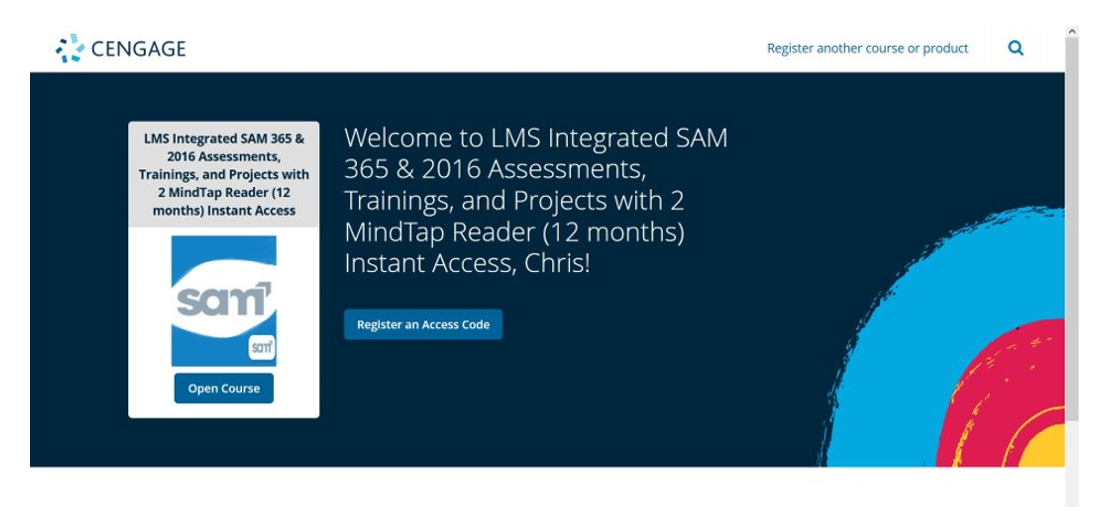
Enroll in your course
You have two options to get access to your SAM course:
If you have already purchased access, click “Register an Access Code” to enter in your key code.
If you have not yet purchased access, click Open course to use the grace period.
Not all schools offer a grace period. If you do not see this option, you must enter a key code now.
Have questions? We’re here to help!
Real-Time system status
Quickly see if Cengage is experiencing technical difficulties.
Get help now
Search our FAQs and registration tutorials for immediate answers to your common questions.
Contact support
Didn't find your answer in our FAQs? Cengage Australia's customer support can assist!


