Ta-da! SAM help just for you!

Go to sam.cengage.com
- First time SAM User? Click “New User” or login with your Cengage credentials and follow the on-screen prompts to create your account. You might already have a Cengage account if you’ve used MindTap, CNOWv2, OWLv2, WebAssign or another Cengage platform in a different course.
- If you have previously used SAM, enter your username and password. Click the “Login” button. Then scroll down to the “Join a Section” step.
Loading ...

Enter your Institution Key
Enter the 8-digit Institution Key provided by your instructor and click “Submit.”
On the next screen, verify that the information is correct and click "Ok."
Loading ...

Set up your profile
- Set up your SAM User Account.
- NOTE: You cannot change your username once you create it.
- Click “Create Account”
Loading ...
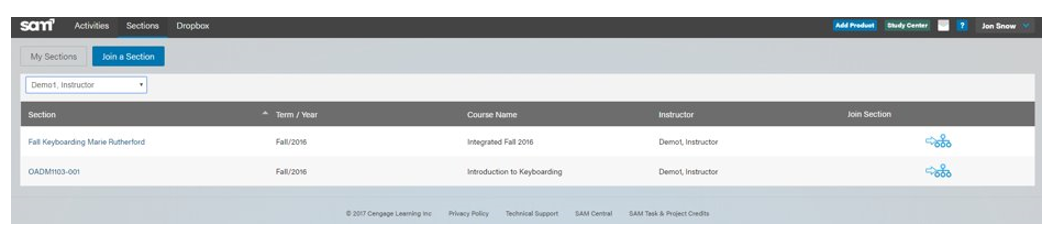
Join a section
- Click “Sections” at the top of the page. Then click “Join a Section”. If you’re a new user, select “Click here to join a section.”
- Find your section and click the “Join” icon. Once you join the correct section, you can view your assignments.
- If you are an existing SAM user and already joined a section, click on “Key Code Required” under any assignment. You can also redeem a key code by clicking “Add Product” at the top of your screen.
Loading ...
Have questions? We’re here to help!
Real-Time system status
Quickly see if Cengage is experiencing technical difficulties.
Loading ...
Get help now
Search our FAQs and registration tutorials for immediate answers to your common questions.
Loading ...
Contact support
Didn't find your answer in our FAQs? Cengage Australia's customer support can assist!
Loading ...


